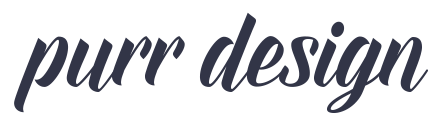Choosing a Host for your WordPress Website
Choosing a webhost for your new site sometimes feels like a hopeless task. You search and search, browse pages and pages of hosting reviews, think you’ve found a good one, but oops, there’s a review saying they are the worst host ever, so you move on. It’s tiring.
Our first suggestion is to take all hosting reviews with a grain of salt. Many of these reviews are paid reviews, not true testimonials from actual customers. So that glowing review you saw of Host X might not actually be the case.
There is no such thing as a perfect host. They are all going to have some problems here and there. The true test of a host is how they handle these problems. How is their support? Do they get back to you quickly? Are they helpful in solving the problem? A host that is quick to respond, and helpful in resolving the problems is a host you want to hang on to.
Ask Yourself: What Do You Need?
The first step in choosing a host is assessing your needs. You need to consider what you’ll be doing with the website before you decide where to host it. A large WordPress site is going to have different needs than a small one, and there’s no need to spend more than you have to if you’re just starting out. When you know what your basic requirements are, you can then begin to explore the hosting possibilities that fit those requirements.
Webhosting lingo:
Bandwidth: The amount of data that can be transferred between your website and the rest of the internet. The larger the bandwidth, the more traffic your site can handle. A host offering 50GB of bandwidth lets you transfer 50 gigabytes of data per month. Things that count against your bandwidth include people visiting your webpages and viewing your images, database queries, files downloaded from your site, and emails sent to and from your web server. If you go over your allotted monthly bandwidth, your host will either disable your site (bad host), or charge you overage fees for the extra transfer (better host). The best hosts will warn you well before you reach your bandwidth limit so you can assess your needs and upgrade your hosting plan if necessary.
Disk Space: The amount of ‘stuff’ actually stored on your web server. This includes all your websites files, pages, and images. If you plan on having a very image-heavy blog, for example, you are going to need more disk space than someone who won’t have nearly as many images.
CPU: Or central processing unit, referring to a computer or server’s processing capabilities. In terms of hosting, CPU usage is often the reason most people are forced to upgrade their hosting, not bandwidth or disk space as you may have previously thought. WordPress can be a CPU hog, especially in shared hosting environments where you are sharing the same CPU as other sites.
Server: The physical box that holds your site’s information. Yes, it’s an actual box somewhere (think a giant external hard drive) that stores your site’s files and facilitates the delivery of your website to the world. Technically, any computer connected to the internet can be a server. By purchasing web hosting, you are essentially renting “space” on this server to store your website’s files.
Database/MySQL Database: Think of a database as a powerful Excel file stored on your webserver, made up of a series of tables and cells that contain related information. If your site is built on a database-driven system (and WordPress is), a database stores all the content associated with your site, from your blog posts to comments to your plugin settings.
FTP: File Transfer Protocol is a way to exchange files over the internet. When you sign up for hosting, you’ll be given FTP access to your webserver. Through FTP, you’ll be able to upload and download images and files to and from your website. You will need an FTP client to do so. Our favorite is Fetch (MacOSX/$25), but you can find plenty of free clients as well (try CyberDuck for MacOSX, or SmartFTP for Windows).
SSL: Secure Sockets Layer. An SSL Certificate is what lets you shop online without having to worry about someone stealing your credit card information. SSL is a protocol designed to enable applications to transmit information back and forth securely. It’s what makes a website show the little lock icon to indicate that your personal data is safe. As of 2018 many browsers have started to show error warnings for non secure sites, so this is no longer optional. Look for a host that provides a free, easy to install SSL.
Shared vs VPS vs Dedicated
Shared Hosting: Think of a hosting company as a city. Each building in the city is a server that stores website files. Shared hosting is like a community bunk house, where you share the living space with lots of other people. For low traffic sites this is a great option as it is affordable and the landlord (host) takes care of much of the maintenance for you.
VPS Hosting: VPS, or virtual private server, is the next step up from shared hosting. It’s like renting your own little apartment within a larger apartment building. You’ve got more space for your stuff, and that space is yours to do with as you please.
Dedicated Hosting: When you outgrow your apartment, it’s time for your own house. Dedicated hosting is just that, your own personal server box that is all yours. For very high traffic sites this is necessary to ensure your server has ample CPU to handle the traffic.
Managed Hosting: Continuing with our city analogy, managed hosting is like having your own property manager. While the inside of your house or apartment is up to you to keep clean (your site’s theme, content, etc) the manager will make sure that your driveway is clear, your lawn is mowed and your water lines aren’t leaking. Unless you’re a super techy genius, you’ll probably want to look for a managed host. Shared hosting is always managed, but VPS and Dedicated hosts are available either way. You’ll pay more for the management, but it’s worth it in the end having someone who knows what they’re doing to keep your site running smoothly.
Some things to look for:
Support: If your site goes down, you want to be sure you can get in touch with someone, stat! Many hosts may not offer 24/7 support, but as long as they’re accessible via email that’s typically a good solution. A good host will respond promptly to all support requests, no matter how small. Don’t be afraid to get in touch with the support before purchasing your hosting and see how prompt they are to respond.
Money Back Guarantee: Yes, it’s a sales pitch, but hosts that offer a money back guarantee (for 30-days or otherwise) will ensure your money can be recovered should the host not work out. It happens. The host might look good up front, but once we start poking around and setting things up for your brand new site, there may be a feature they don’t support and are unable to fix. Having a backup escape plan is always a good idea.
Site Speed: Hosting is a huge factor when it comes to just how fast your site loads, and if you’ve moved from a budget shared host to a dedicated server, you probably noticed the difference right away. You want to be sure your server is optimized for WordPress, so that your site runs quickly and smoothly.
Control Panel: Your control panel is where you manage every aspect of your site, from email to FTP accounts to bandwidth usage. Whether that is a standard control panel like cpanel, or a simplified client area, you should be able to have control over the major elements of your site without having to email a support tech every time.
Email: Some hosts include email support in their packages, some don’t. If you want a personal you@yourdomain.com email address, be sure to factor this into your decision. Personally, we find that host email services are often unreliable, and recommend setting up Google Apps for Business to handle your email regardless of whether or not your host offers it.
Staging Site: Many hosts offer a custom ‘staging’ site feature, which allows you to make a clone of your website on a private, password-protected URL for testing purposes. This comes in very handy during the redesign, as we’re able to set up and code the brand new site for you to preview and play with without having to take down your live site first.
For hosts that don’t offer automatic staging sites, double check if you have cpanel access and subdomain/multiple wordpress installation support, in which case we can manually create our own staging site area.
Registering Your Domain Name
Most hosts will register your domain for you, however we recommend registering your domain name separately from your webhost. The reason for this is you ever want or need to make a quick hosting change. Changing hosts is as easy as moving data from one server to the other, and then ‘pointing’ your domain name to the new host. This ‘pointing’ of the domain, also known as changing your nameservers, is done through the domain registrar. But if the host you’re leaving is down or having issues, to fully move the site you’d need to transfer the domain elsewhere as well, a process that can take 3-5 days or longer. I don’t think I need to tell you why having your site down for a few hours is better than close to a week.
Use a domain registrar (such as GoDaddy, NameCheap, or Hover.com). Register it there and keep it there for all eternity. Some registrars also sell other services, and they will try to sell you the kitchen sink in the process, so hold on to your wallet and don’t let them convince you to purchase any of their add-ons.
Purr Recommends…
We’ve worked with numerous hosts over the years and can pretty quickly tell you the ones to avoid. Lately, we’ve had great experiences working with the following hosts, and wouldn’t hesitate to recommend them to anyone looking for a change:
BigScoots – Fast, reliable, managed WordPress hosting. Our client’s #1 pick for hosting (and our own sites as well!)
Cloudways – Another popular host among our clients.
Flywheel – Fully managed WordPress hosting. We hosted our sites here for years, and though the service is still great, we think you’ll see a better value, service and support from Bigscoots or Cloudways.
NameCheap – A solid domain registrar, just as affordable as GoDaddy without quite as many annoying upsells.
*This article contains affiliate links, however we would never recommend a service we haven’t personally used and recommend.