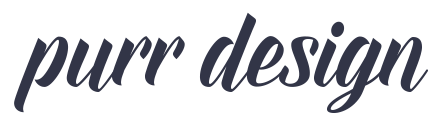Which Recipe Plugin is Right for Me?
Food blogs have unique needs in that they need to display their recipes in an eye-catching, user friendly, and search-engine optimized way, and there are multiple plugins to help you do this: but how do you know which one is best?
Currently there are three main recipe plugins available: WPRecipe Maker, Create by Mediavine, and Tasty.
While there are slight differences in features, input process, overall appearance, and of course plugin support, for the most part they all output SEO-ready recipes. (There are certain SEO experts out there who will tell you that suchandsuch is the ONLY plugin that will do well with Google, and that’s completely untrue.)
I’d recommend checking them out for yourself, playing with demos, and seeing which one feels the most natural to you. Also check out the available templates. While we can customize the basics like fonts, colors and such for any of these plugins, some offer more flexibility and customization options than others, so that’s a factor to consider as well.
I’ve gone ahead and broken down the main benefits, costs and differences between the plugins, hopefully allowing you to make a more informed decision.
WP Recipe Maker:
If you can’t decide or have no strong reason to choose one plugin over another, WPRM is our recipe plugin of choice, mainly due to it’s customization potential (the templates are much more flexible than the others design-wise).
The customization and flexibility of this plugin is one of its best features; there’s very little it can’t do, and it’s the most customizable and developer friendly of the lot. The premium features are definite perks, like the nutrition calculator (if you want to display nutrition data but don’t want the hassle of calculating it yourself every time) and unit converter (to allow for easy conversions from standard to metric).
Notable Features:
- Highly flexible and customizable template editor.
- Recipe information can be pulled elsewhere, helpful if you’re wanting a recipe summary at the top of your post or want to display ratings outside of the recipe card.
- Nutrition displayed in the recognizable nutrition table format or a more simplified/compact text layout, with automatic nutrition calculation (*pro version required)
- Serving size adjustments and unit conversion features (*pro version required)
- Support for custom fields and taxonomies
- Ratings are tied to comments in a way that’s very user friendly (but also accommodates user ratings without comments if you want)
- Roundup feature to allow for “listicle” type posts with proper schema markup.
Cost: Free basic version, or $49-$149/year for premium/pro/elite (the $99 pro bundle is the most commonly used).
Pros: free version available (limited features), developer friendly and highly customizable, nutrition calculations and unit converter available as premium add-ons, support for jump to recipe/print/video buttons at top of post, ability to display ratings and other recipe info outside of the recipe card, fallback system will still show recipes even if plugin is deactivated
Cons: annual fee for premium features, out-of-the-box design options are not very pretty, the interface itself is a bit clunky with lots of options that might seem overwhelming, some premium features like nutrition calculation and unit conversion are not as accurate as they could be (so always confirm manually).
Create by Mediavine:
The plugin has the nicest interface of all, which makes for a very user-friendly experience when adding recipes. It’s been built with site speed in mind, in a future-friendly way that will allow for continued development and even more new features to be added down the road.
Notable Features:
- Free!
- Markup support for recipes as well as non-recipes (crafts, etc).
- Cards are not tied down to individual posts, so they can be reused multiple places and you can also have multiple cards in one post.
- Nutrition API for automatic nutrition calculation.
- Recommended products section – great for affiliate income!
- “Lists” feature that allows for google-friendly roundup posts.
Cost: Free!
Pros: completely free for anyone and everyone (you do NOT need to be a Mediavine publisher to use it), super fast, stylish out-of-the-box template options, intuitive interface, support for non-recipe cards (for craft or travel bloggers, for example), cards are not tied to individual posts so they can be reused.
Cons: limited template customization options (can only really change colors/fonts and such but not overall structure). No unit converter/recipe scaling tools (yet). Because of the way the plugin is designed, ratings are not tied to post comments so it’s not quite as intuitive for users; ratings can be shown publicly near the comments at least (‘public ratings’ feature must be enabled), but it’s not our favorite setup.
Tasty Recipes:
Brought to you by the folks at Pinch of Yum/Food Blogger Pro, so you know it’s got the latest SEO-friendly features. Clean and simple recipe card designs though not all templates have the same features (bold and fresh are the most versatile). We like the simple nutrition formatting of Tasty better than the nutrition label style design (which is often blocky and distracting), and the pin button available with some templates is a nice feature to encourage users to ‘save’ your recipes to make later.
Notable Features:
- Pin this recipe button (*only in certain templates)
- Instagram call to action (*only in certain templates)
- Simplified nutrition fact design
- Flexible formatting (you’re not forced to input your ingredients as a bulleted list, for example.) This can be both good and bad, however, as while you do have more freedom here, your recipes might not be consistent in appearance if you don’t enter them all in the same way.
Cost: $79/year
Pros: built-in ratings (that can also be displayed outside of the recipe card), nutrition fields (not calculation) with optional nutrifox integration, pin recipe button (on some templates), support for jump to recipe/print buttons at top of post, equipment feature to highlight affiliate products (separate plugin required).
Cons: annual fee for updates/support, limited template options (though they are nicer than WPRM out of the box), customized templates aren’t very upgrade-friendly (new features must be added manually), but the default templates offer more limited customization possibilities, nutrifox formatting is not customizable at all and often clashes with the design completely.
What About…
There are a number of older, outdated recipe plugins that might have been good options a few years ago, but have since gone by the wayside. Ziplist and EasyRecipe, for example, are free plugins that, unfortunately, just haven’t kept up with current standards. For that reason we do not recommend them. If you are currently using one of these plugins we recommend switching to one of the options above (all offer conversion tools that will automatically convert existing recipes).
Which recipe plugin you choose is completely up to you and your unique needs. Whatever you choose, we’ll be able to match the fonts/colors to your new site design to ensure a completely integrated experience.
Converting Existing Recipes
All of these plugins have importers available for many of the most common recipe plugins. Please check each individual plugin specifications to see if your current plugin is included. Note that if you’ve switched plugins over the years, you may have more than one recipe plugin currently active, and you want to be sure all your recipes are accounted for.
While we are able to customize the look/feel of a particular recipe card design, actually converting the recipes into the new format is up to you. We recommend testing the importer tool first, either on a staging site if have one, or you could try an older recipe post first (be sure to backup your site database first just in case things go awry).
When importing, it’s important to ensure all your information is properly converted and formatted. Check for things like links within the ingredient list and directions, nutrition values, star ratings, subheadings within ingredient lists (For Cake, For Frosting, etc), among other things. While it might be a bit more tedious, we do recommend importing your recipes one at a time, and reviewing each as you go to make sure everything is moved properly (Try using multiple browser tabs – open up a tab with the recipe as it appears currently. In a new tab, convert the recipe and review it in the new format. Flip back to the old tab to see how the information matches up). After a few recipes you’ll probably get a good feel for what to look for (if your ingredient links are proving problematic, you’ll know to keep an eye on those specifically).
There is no harm in having multiple recipe plugins active at the same time, however you will want to move all your recipes into a single plugin eventually (for site speed, among other reasons). Once you have converted over all your recipes, deactivate and delete the old recipe plugin(s).